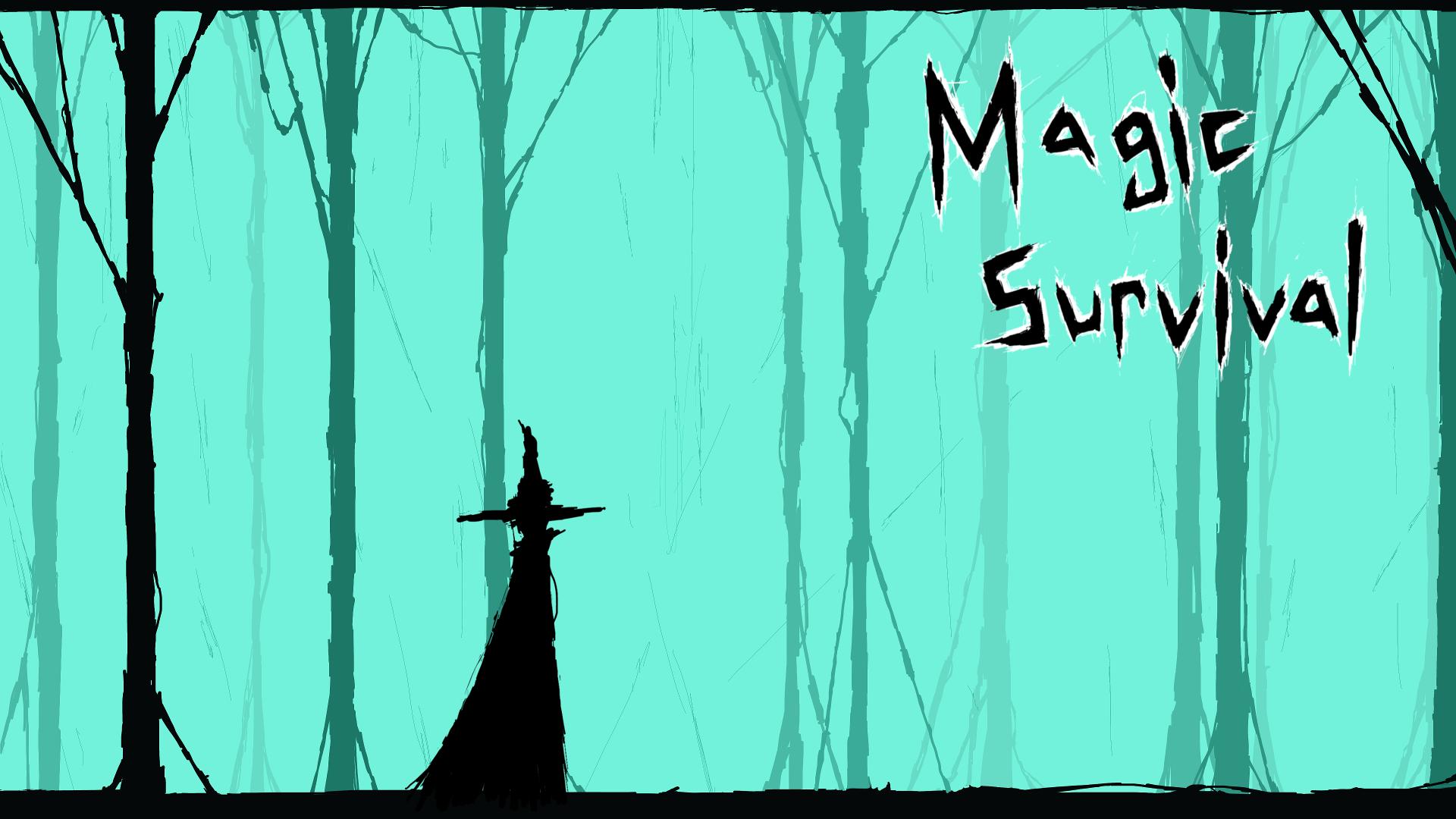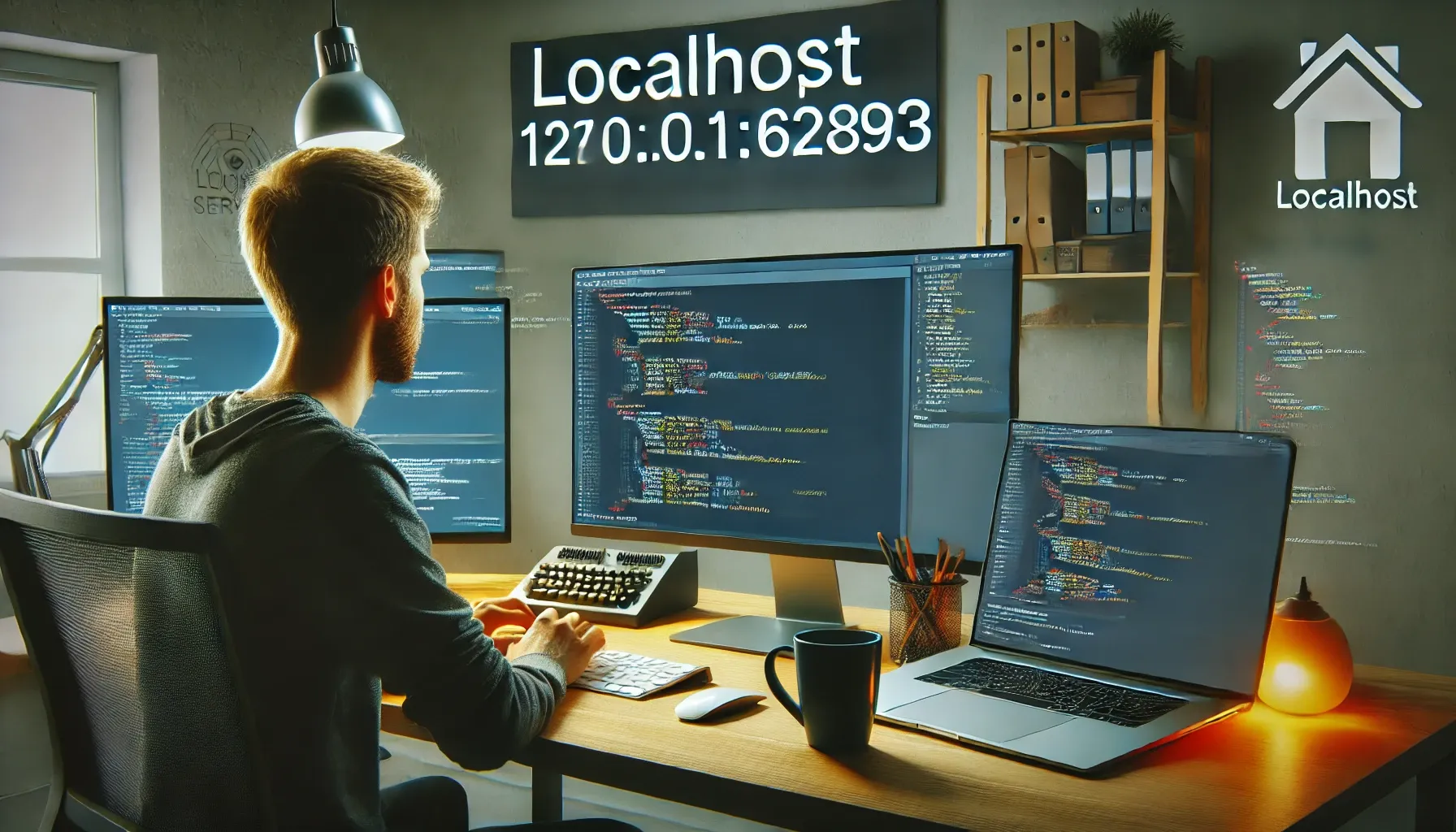Table of Contents
Ink stains on your laptop can be a frustrating sight, whether it’s from a pen mishap, a printer cartridge leak, or an accidental swipe. Not only do these stains detract from your laptop’s sleek appearance, but they can also potentially damage its surface if not handled correctly.
This comprehensive guide will walk you through effective methods to safely remove ink from your laptop body.
Understanding Ink Stains on Laptop Bodies
When ink stains occur on your laptop, quick and careful action is key to preventing lasting damage. Before attempting any cleaning, it’s crucial to assess the type of ink stain (water-based or permanent) and its severity. This assessment will guide your choice of laptop cleaning method to ensure optimal results without harming the surface.
Read also: Magic Survival Infinite Power
How to Remove Ink from Your Laptop Body: Step-by-Step Guide
Isopropyl Alcohol Method

Isopropyl alcohol is renowned for its effectiveness in removing ink stains from various surfaces, including laptops. Here’s a step-by-step approach to using isopropyl alcohol:
- Power Off and Disconnect: Ensure your laptop is powered off and disconnected from any power source or cables to avoid electrical hazards.
- Apply Isopropyl Alcohol: Dampen a microfiber cloth with isopropyl alcohol. Avoid applying the alcohol directly to the laptop to prevent excess liquid from seeping into sensitive components.
- Gently Rub: Carefully blot and gently rub the ink-stained area in circular motions. The alcohol will dissolve the ink, allowing it to transfer onto the cloth.
- Dry Off: Once the ink is removed, use a dry section of the cloth to wipe off any remaining alcohol and dissolved ink residue.
Distilled White Vinegar Method

Distilled white vinegar offers a mild acidic solution to break down ink stains effectively. Follow these steps for using vinegar:
- Prepare Vinegar Solution: Mix equal parts of distilled white vinegar and water.
- Apply to Stain: Dampen a cloth with the vinegar solution and gently dab the ink stain.
- Gently Rub: Rub the stained area gently until the ink begins to lift.
- Wipe Clean: Use a dry cloth to wipe the area clean and remove any remaining vinegar solution residue.
Magic Eraser Method

Magic Eraser, a melamine foam sponge, is particularly effective against stubborn ink stains. Here’s how to use it safely on your laptop:
- Activate Magic Eraser: Dampen the Magic Eraser slightly with water to activate the melamine foam.
- Rub Gently: Apply gentle pressure and rub the stained area in one consistent direction. Avoid excessive force to prevent damage to the laptop’s surface.
- Dry with Cloth: Use a dry microfiber cloth to wipe the area clean and remove any residue left by the eraser.
Preventive Measures to Avoid Future Ink Stains
Once you’ve successfully removed the ink stains from your laptop, it’s essential to take preventive measures to avoid future incidents:
- Keep Writing Tools Secure: Store pens, markers, and printer cartridges away from your laptop when not in use to minimize the risk of accidental spills.
- Use Protective Cases: Invest in a laptop sleeve or case to provide an additional layer of protection against potential ink stains.
- Maintain Clean Hands: Regularly wash or sanitize your hands before using your laptop to prevent the transfer of ink or other substances onto its surface.
Seeking Professional Help for Stubborn Stains
If you’ve followed these methods and the ink stain persists or if you’re uncertain about cleaning it yourself, seeking professional assistance is advisable. Technicians have specialized tools and expertise to assess and treat stubborn ink stains without risking damage to your laptop.
Final Words
Successfully removing ink stains from your laptop requires patience, caution, and the right tools and techniques. By following the step-by-step methods outlined in this guide, you can effectively restore your laptop’s appearance without compromising its functionality.
Remember, proactive cleaning and preventive measures will help keep your laptop looking pristine for years to come.